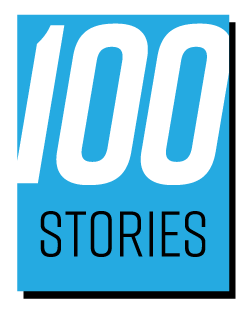100 Stories Get Started
Transcript:
Hey, everybody, it’s Craig Lillard here. So in this video, I’m going to talk to you about how to use 100 stories once you’ve signed up. So you’ve created your free account and you’re in the dashboard. So let’s look at what you could do with 100 stories once you are logged in.
THE DASHBOARD
So the first page you’re going to come to is your dashboard and your dashboard is going to set you up for what content ideas you have coming soon, even today. So you see here you’ve got, today’s story. Obviously, I don’t have one scheduled for today, and then you have the stories that you have coming up next are right here over to the right here. You’ve got your content calendar. So if you want a quick look at what stories you have coming up, you could just mouse over these, and it will let you know the name of that story.
And then you can also click through to go view the details of that upcoming story.
STORY LISTING
Next, you have a list of your stories right here. So I’m gonna click that, and this is going to show you all of the stories that you have coming up as well as the dates.
You can modify the date here if you want to. And of course, you can also click through on these. And, of course, if you add your own stories or content ideas, these will show up here as well, and you also have these options to export your story list here as well as be able to search it.
CALENDAR
So next up we have your calendar, which is just a large version of the calendar that you just saw in the right-hand side there. So you can view your upcoming calendar right here in just a larger version.
ADD NEW STORY
And then we have “Add New Story”. So what you can do here is you can add your own content, ideas and stories, so I click that it pops up, give it a name, choose the type of content, enter the details and schedule the date for that content, and that will add it to your content list. And finally, you have your settings where you can, edit your password and your email and all the whether or not you want to receive story reminders in your email you could do all that here.
THE STORY PAGE
And so finally, let me show you what one of these stories is going to look like. So we’ll go ahead and click through on one of these. So this is what your story page is going to look like. And so you’re going to come here when you’re ready to either, make your content or plan your content you can mark complete whether or not you actually made the video related to this story you can mark it complete, you can pass on it, basically puts it on pause until you decide. You might want to do it later and you can change the date.
BOOSTS
And then here are the details. Here are your boosts and what boosts are is they’re just kind of add a little spice, you know, to your story. So their ideas to where you can add a little bit of extra interest to your story. Apart from just the story itself, a number of different boost ideas you can add, so it just gives you the opportunity to spice things up a little bit. And then down here, you can add your thoughts on that story. Did you like it did you not like it do you have ideas for other people and how they could, improve their stories?
What did you do differently? What did you like about this will be public. The other members of 100 Stories will be able to see it and benefit from it as well. And so that’s what that is for. And so that’s basically it. Your 100 stories dashboard. And of course, the goal here is to create your content. So whether you plan to get your story reminder on that day and just write down some notes to make your content, or you can use the day that you get your story to schedule it out on another day, you could do that. Either way, the most important thing is to create your content and post your content so that you can build your influence and your audience.
So if you have any questions, definitely let us know. And thanks a lot for signing up. And I hope you get a lot of benefit out of 100 stories, and I look forward to seeing you on another video