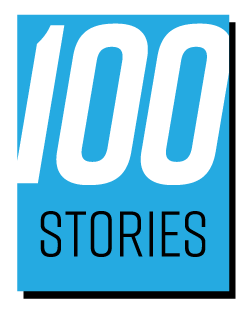Transcript:
Hey everybody it’s Craig Lillard in this video and I want to talk to you about how to capture great audio for your video content and how to use a VU meter to do that.
What is an Audio Meter?
Now, I’m no audio engineer so the stuff that I know honestly about stuff like this is rather basic, so, don’t expect any crazy, super technical explanations here if you are an audio engineer, feel free to comment where I’m not putting something correctly. But the basic of it is, is that when you record audio, most people that think about audio when they see something like this, they see this, this level, this meter here, they’re thinking about volume, right? And maybe you had a stereo growing up. You know, a stereo receiver, like a lot of us had growing up that had these levels on it. And, you know, all we wanted to do was to get it like here. So, that is just cranking out the volume.
Well, here’s the deal. When you’re recording video and you’re recording into a device and I almost always recommend using a microphone, an external microphone, whether you’re recording into your smartphone, whether you’re recording into a video camera like the one I’m using here unless you’re holding your smartphone like right in front of your face like this, and then you don’t necessarily need an external mic but almost in any other case you do. The problem with that is that if you’re using just the basic camera app on your phone, it doesn’t have a meter like this. And what you’re measuring, in that case, is not the volume going out of your phone. It’s what’s coming into your phone and the level of that sound coming from the microphone into your phone. So, here’s why that matters. Because if you have a meter like this and you have your microphone going in your phone, you’re measuring the audio.
What is Clipping?
Okay, what it’s telling you is that is whether or not your audio is getting clipped. And let me show you what it looks like when audio gets clipped here. This is an audio wave, and if you see right here, see how this wave see the space in between here or this is a better one to look at see how there’s space in between this audio wave and the top and bottom. You know of this boundary right here. Okay, that’s good. That would be the equivalent of, you know, somewhere down here, like in this range. Okay, everything is good. The audio is not the levels are not too high. It’s coming in at a reasonable level. But it’s not doing what’s called clipping and clipping happens when the levels are too high for everything. Really? And you see right here, see, especially right here is a great example. Look how it just gets flat right there. It just flattens out. And basically, you don’t have enough headroom as, you know, it’s called in the audio world and you lose information, right, because it just hits the ceiling and you’re losing that audio information that you’re getting. You’re getting all the info over here, but right here it’s hitting the ceiling and you’re losing and that’s what distortion is, okay? That is distortion when that audio comes into your phone, if you’re not measuring it and it gets all the way up to that point where it hits, it goes beyond the red here, okay, you’re going to get distortion, and it’s gonna sound bad.
The benefit of using a phone
Now if you’re just using your phone. The benefit of that is, that they’ve got, systems built into your phone to minimize that from happening and to make sure that it’s not gonna come in too hot. And you’re gonna get this distorted audio. So that is one benefit. But if you’re using an external microphone, what I recommend doing, if you’re doing it on your phone, is downloading an app. I use one called I think it’s called Movie Pro, and it has a VU meter like the one that you see right here built into it so you can watch your audio hook up your microphone talk, check the levels, make sure they’re not going up, you know, hitting the ceiling, which is, it’s this spot right here is basically that’s if it hits that constantly, then you can know that your audio is very likely going to be distorted, and you wanna make sure that it stays, right in the yellow or, the beginning of the red. This is kind of your safe zone right here and you’ll get good volume. You’ll get good clear audio. But if it starts doing this, all the time you’re gonna be in trouble and you’re gonna be in danger. And as I said on one of the other videos about fixing it and post, this is a problem that’s very difficult to fix in your editing software after the fact because your audio has already been damaged and you’ve lost information, and it’s really hard to replace that information.
So if you’ve wondered what these meters mean, that’s what they mean if you’re recording and you have your audio coming from a microphone into a phone or into a recorder. I have a four-track recorder here, and it has its own meter, which I recommend using as well. And if you have questions about that, post them in the comments. But if you have questions about any of this stuff, definitely post those in the comments as well. I’d love to answer them. And hopefully, this helps you create great video content the first time around. Your audio sounds great the first time around, so you’re not having to fix it down the road.
So yeah, thanks a lot for watching everybody once again, this is Craig Lillard, and I’ll see you on another video.